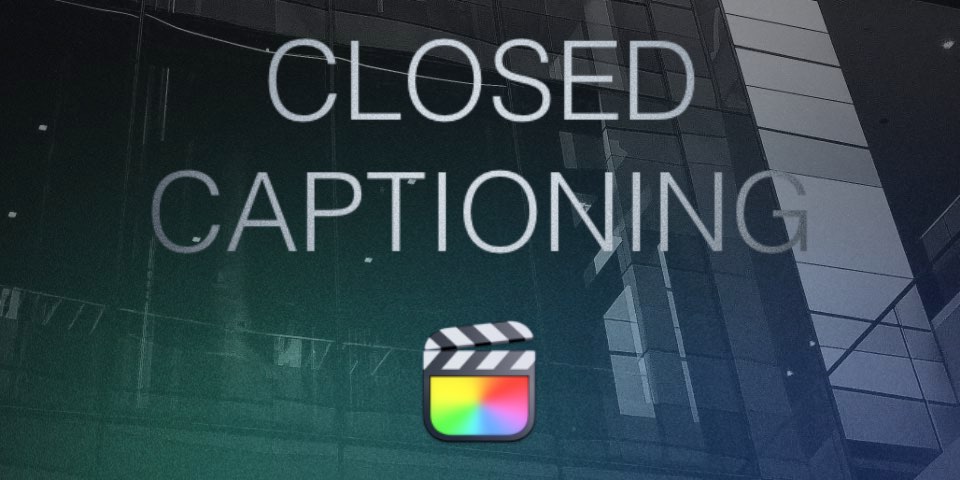
Closed Captioning and Accesibility Options
Closed captioning isn’t just about accommodating those with hearing impairments, although that’s certainly a crucial aspect. It’s also a boon for language learners, whether they’re grappling with their native tongue or tackling a second language. Imagine being able to watch a video and follow along with the captions, picking up new words and phrases effortlessly. It’s like having a built-in language tutor at your fingertips.
But wait, there’s more! Picture this: you’re on a noisy train, trying to catch up on your favorite video content. Without closed captioning, you’d be out of luck. But with those handy captions, suddenly, the roar of the train fades into the background as you immerse yourself in the video’s storyline. Closed captioning transforms noisy environments into opportunities for uninterrupted consumption, ensuring that your content shines no matter the circumstances.
How to Add Closed Captions in Final Cut Pro
Now that we’ve covered why closed captioning is a must-have for your videos, let’s get practical and walk through how to add them using Final Cut Pro.
-
Prepare Your Transcript: Start by transcribing your video’s dialogue. You can do this manually or use automated transcription services for a quicker process.
-
Import Your Video: Open Final Cut Pro and import your video footage into the timeline.
-
Add Captions: With your transcript ready, go to the “Text” tab in Final Cut Pro and select “Add Caption” from the dropdown menu. Paste your transcript into the caption editor and adjust the timing to sync with the dialogue.
-
Customize Your Captions: Final Cut Pro offers various customization options for your captions, including font style, size, and color. Make sure your captions are visually appealing and easy to read.
-
Export Your Video: Once you’re satisfied with your captions, export your video with closed captions embedded. Choose the appropriate format and settings for your intended platform.
The Power of Choice
An essential feature of closed caption systems is the ability for users to activate them. By giving viewers the option to toggle captions on or off, you empower them to customize their viewing experience according to their preferences and needs. It’s all about inclusivity and respecting the diverse ways in which people engage with content.
Are you feeling overwhelmed by the prospect of adding closed captions to your videos? I offer professional services to make your content accessible to all audiences. Whether you need assistance with transcription, captioning, or editing, I’ve got you covered. Let’s work together to create compelling and inclusive video content that resonates with audiences far and wide.